
So here's the original. Her hair is black at the top and sort of brown at the bottom from previous colouring. She gave me a challenge to make her hair pink with white polka dots. Stupid me said I'd do it white with pink polka dots which was even harder and I wasn't sure if it will work.

So as usual we first get the photo on photoshop I'm using CS2 and we make a background copy by right clicking the image on the bottom right corner and selecting Duplicate Layer. Then we follow the same step as the previous tutorial where I coloured her hair orange and red. Now because white against black is weak you will have to make several layers over and over. Set your brush to 100% opacity and normal blending and just paint white all over the hair.
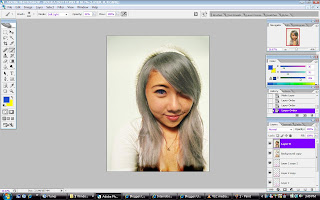
In the photo below her hair already looks grey because I've gone through 3 layers and combined them. you don't have to combine them. Then after you finished painting the parts you want. in the right hand corner change your blending options to "Soft Light" to create a more natural look. Use your eraser or history brush to touch up parts. Set the opacity to 68% to be more gentle on the photo. Repeat the entire process until you get the right shade you want. Don't worry about it not looking realistic yet. I'll go through that later.
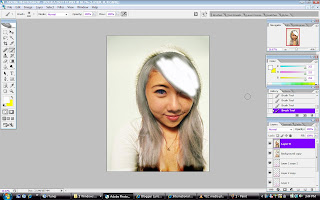
Now after achieving the shade you want get your dodge tool and set exposure to 17% and your range to "Highlights". It's good if your original picture captures the light reflected off the hair because then you can use tht as your guideline. Use your dodge tool to go over the entire hair area first, then once you're done concentrate on those light reflecting parts only. This gives the illusion that the hair is part of the image. 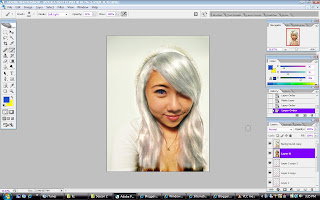
Next post I'll go through something funky like adding polka dots to the hair and changing her eye colour. In the original she's wearing green/brown contacts, here I've changed it to blue.
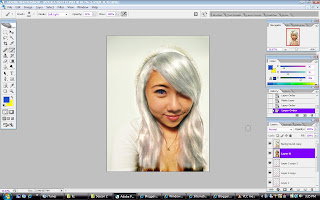
Next post I'll go through something funky like adding polka dots to the hair and changing her eye colour. In the original she's wearing green/brown contacts, here I've changed it to blue.


Really nice tutorial about How to Change Hair Color in Photoshop. thanks for sharing , much appriciated this effort, Loved it
ReplyDeleteReally it was amazing post. Thank you for sharing with us.
ReplyDelete